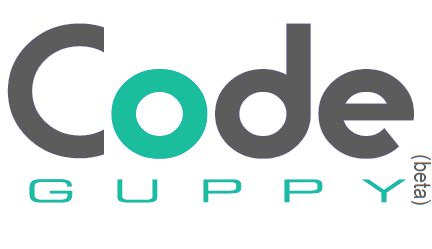Coding hints V: Other coding hints
codeguppy.com can also be used to practice algorithms or implement programs with basic data input UI. This article describes the support for this kind of programs.
Printing data
Use the print and println instructions to quickly print numbers, strings and other information on top of the canvas. These instructions operates on a separate scrollable text layer.
These instructions are perfect for debugging programs, for practicing language elements or algorithms:
Print the numbers from 0 to 9
for(let i = 0; i < 10; i++)
{
println(i);
}
Print the first 10 prime numbers
Note:
printlnis adding a new line character after each print, while
Building data input UIs
codeguppy.com offers simple instructions for creating data input user interfaces.
Creating input boxes
To create a single-line input box, use the createEdit instruction, specifying the control position and width.
text("Your name", 300, 90);
let nameBox = createEdit(300, 100, 200);
To create a multi-line input box, you also need to specify the height. If you omit the height parameter, then the system will automatically build a single-line input box.
text("Comments", 300, 190);
let commentsBox = createEdit(300, 200, 300, 100);
Note that the createEdit instruction is returning a reference to the edit box object. You can use the following properties to manipulate edit box content.
.text.readonly.visible.width.height.onchange
Example:
noStroke();
fill(0);
text("Your name", 300, 90);
let nameBox = createEdit(300, 100, 200);
text("Comments", 300, 190);
let commentsBox = createEdit(300, 200, 300, 100);
nameBox.onchange = handleNameChange;
function handleNameChange()
{
commentsBox.text = "Hello " + nameBox.text;
}
Creating buttons
Another UI element that you can create in the UI layer is a regular push button.
let btn = createButton(505, 100, 60, 20);
btn.text = "Enter";
The createButton instruction is returning a reference to the created button object. You can use this reference to access properties such as:
.text.visible.disabled.width.height.onclick
Example:
This article is part of a series of mini-articles containing JavaScript coding hints applicable to codeguppy.com environment:
- Coding Hints. Part I: JavaScript syntax
- Coding Hints. Part II: Drawing
- Coding Hints. Part III: User Input
- Coding Hints. Part IV: Game Development
- Coding Hints. Part V: Other hints
About codeguppy
CodeGuppy is a FREE coding platform for schools and independent learners. If you don't have yet an account with codeguppy.com, you can start by visiting the registration page and sign-up for a free account. Registered users can access tons of fun projects!
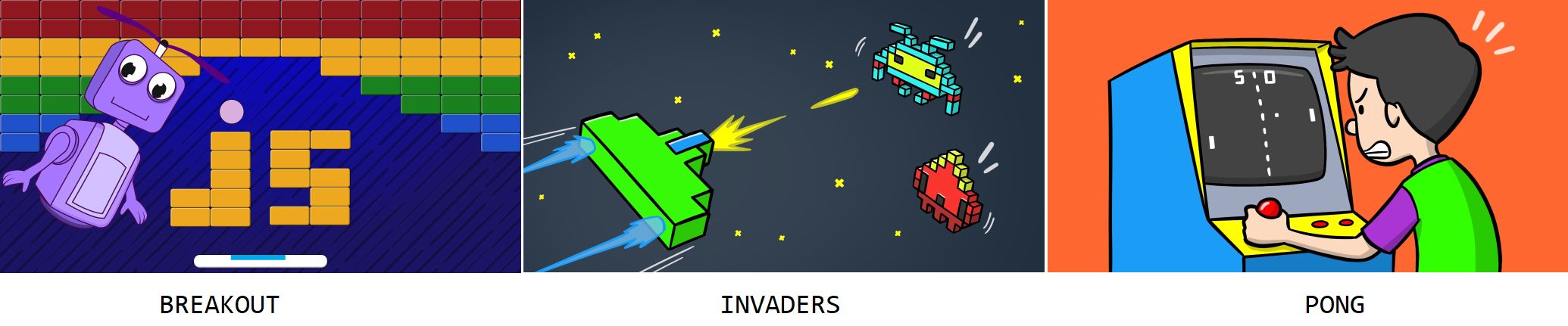
Follow @codeguppy on Twitter for coding tips and news about codeguppy platform. For more information, please feel free to contact us.